Analyze and visualize CMIP6 data with python
Overview
Teaching: 0 min
Exercises: 0 minQuestions
How to analyze and visualize CMIP6 data with python?
Objectives
Learn about the Jupyter ecosystem
Learn to analyze CMIP6 data on model topics
Learn about python packages for Earth System Modelling
Visualization
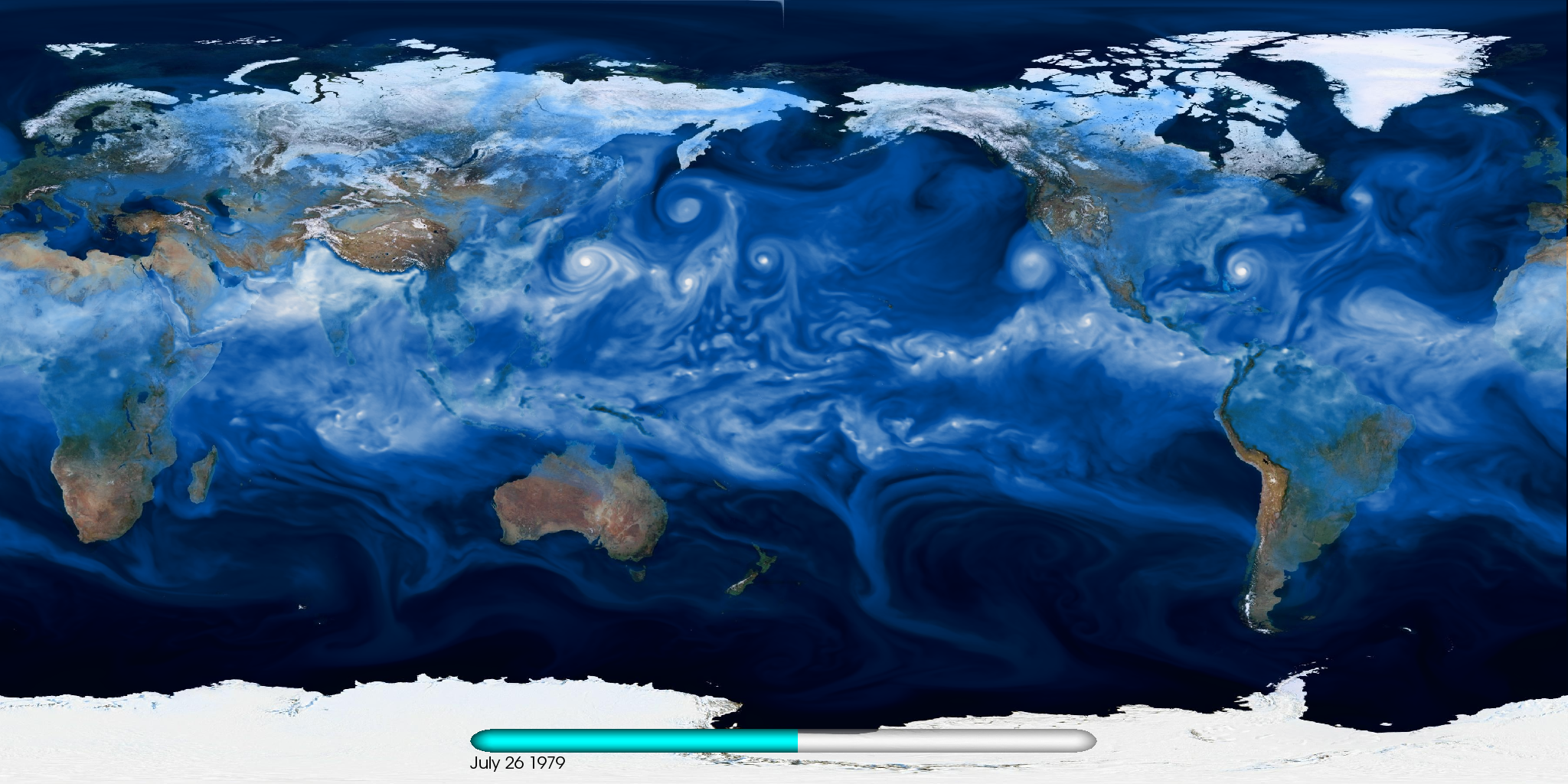
- Map visualization with python
- Customize your maps
- Georeferenced Latitude-Vertical plot
- Adjust vertical axis
Map visualization with xarray
Start a new python 3 notebook on your JupyterHub and type the following commands.
On jupyter:# Python package that makes working with labelled multi-dimensional arrays simple and efficient
import xarray as xr
import pandas as pd
This set of commands initialize the python 3 notebook with python package (xarray, pandas) that we will use for plotting our netCDF model data.
Now we can create a map. We plot tas (near-surface (usually, 2 meter) air temperature) by specifying the filename, opening the dataset, decode the time and using the xarray.DataArray.plot() function:
Specify the path where CMIP6 model data is stored:
path = '~/shared-tacco-ns1004k-cmip-betzy/NCAR/CESM2-WACCM/historical/r1i1p1f1/Amon/tas/gn/v20190227/'
filename = path + 'tas_Amon_CESM2-WACCM_historical_r1i1p1f1_gn_185001-201412.nc'
print(filename)
~/shared-tacco-ns1004k-cmip-betzy/NCAR/CESM2-WACCM/historical/r1i1p1f1/Amon/tas/gn/v20190227/tas_Amon_CESM2-WACCM_historical_r1i1p1f1_gn_185001-201412.nc
Load netcdf file into an xarray dataset:
ds = xr.open_dataset(filename)
ds
<xarray.Dataset>
Dimensions: (lat: 192, lon: 288, nbnd: 2, time: 1980)
Coordinates:
* lat (lat) float64 -90.0 -89.06 -88.12 -87.17 ... 88.12 89.06 90.0
* lon (lon) float64 0.0 1.25 2.5 3.75 5.0 ... 355.0 356.2 357.5 358.8
* time (time) object 1850-01-15 12:00:00 ... 2014-12-15 12:00:00
Dimensions without coordinates: nbnd
Data variables:
tas (time, lat, lon) float32 ...
time_bnds (time, nbnd) object ...
lat_bnds (lat, nbnd) float32 ...
lon_bnds (lon, nbnd) float32 ...
Attributes:
Conventions: CF-1.7 CMIP-6.2
activity_id: CMIP
case_id: 4
cesm_casename: b.e21.BWHIST.f09_g17.CMIP6-historical-WACCM.001
contact: cesm_cmip6@ucar.edu
creation_date: 2019-01-30T22:37:15Z
data_specs_version: 01.00.29
experiment: all-forcing simulation of the recent past
experiment_id: historical
external_variables: areacella
forcing_index: 1
frequency: mon
further_info_url: https://furtherinfo.es-doc.org/CMIP6.NCAR.CESM2-W...
grid: native 0.9x1.25 finite volume grid (192x288 latxlon)
grid_label: gn
initialization_index: 1
institution: National Center for Atmospheric Research, Climate...
institution_id: NCAR
license: CMIP6 model data produced by <The National Center...
mip_era: CMIP6
model_doi_url: https://doi.org/10.5065/D67H1H0V
nominal_resolution: 100 km
parent_activity_id: CMIP
parent_experiment_id: piControl
parent_mip_era: CMIP6
parent_source_id: CESM2-WACCM
parent_time_units: days since 0001-01-01 00:00:00
parent_variant_label: r1i1p1f1
physics_index: 1
product: model-output
realization_index: 1
realm: atmos
source: CESM2 (2017): atmosphere: CAM6 (0.9x1.25 finite v...
source_id: CESM2-WACCM
source_type: AOGCM BGC CHEM AER
sub_experiment: none
sub_experiment_id: none
table_id: Amon
tracking_id: hdl:21.14100/55a8af4c-3729-4051-9e53-f22295c2ec1c
variable_id: tas
variant_info: CMIP6 CESM2 hindcast (1850-2014) with high-top at...
variant_label: r1i1p1f1
branch_time_in_parent: 20075.0
branch_time_in_child: 674885.0
branch_method: standard
Now we can plot the near-surface air temperature. We can use the isel() function to choose which timestep, i.e. year and month, to plot:
#To plot the first time step
ds.tas.isel(time=0).plot()
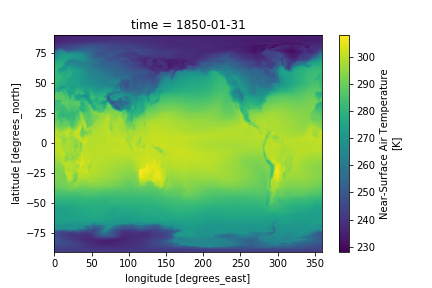
Alternatively, we can access the different timesteps by label using the sel() function, like so:
# To plot May 1929
ds.tas.sel(time='1929-05').plot()
Customize your maps
Set figure size
To adjust the figure, we can use the matplotlib package.
#import python package
import matplotlib as mpl
#adjust figure size
mpl.rcParams['figure.figsize'] = [10., 8.]
ds.tas.isel(time=0).plot()
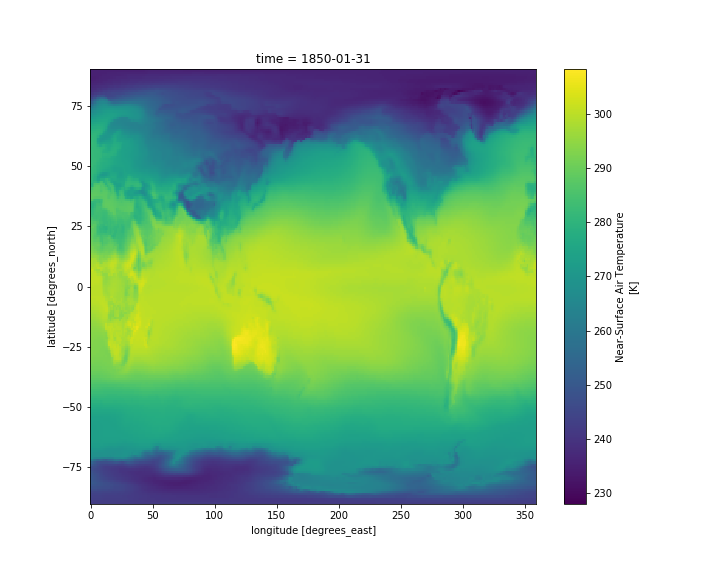
Use a scientific color map
Using unscientific color maps like the rainbow (a.k.a. jet) color map distorts and hides the underlying data, while often making the figure unreadable to color-blind readers or when printed in black and white. Certain matplotlib colormaps, like the default “viridis” colormap in the plots above, avoid these problems. If you want access to a suite of scientific colormaps (created by Fabio Crameri here at UiO), you can load the following function using this statment in your Jupyter Notebook:
%run shared-tacco-ns1004k/scripts/load_cmap.ipynb
More info about scientific color maps, as well as a list of included color maps here
This function can now be used as the color map argument when you plot:
ds.tas.isel(time=0).plot(cmap=load_cmap('batlow'))
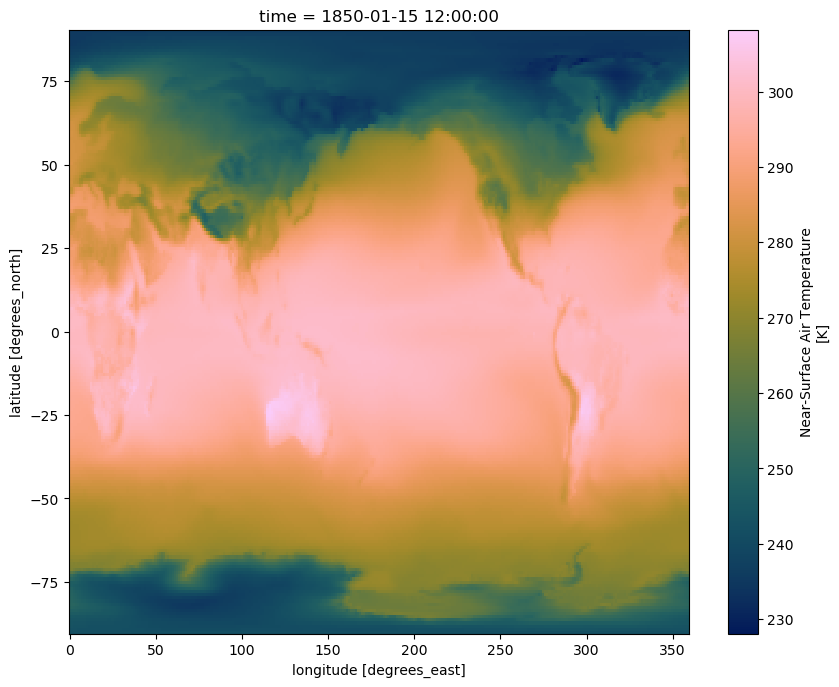
Plot 4D-fields such as Temperature
Add another cell below the plot and display, in the same way, the temperature ta instead of the near-surface air temperature (tas).
# Open data file and read data
path = '~/shared-tacco-ns1004k-cmip-betzy/NCAR/CESM2-WACCM/historical/r1i1p1f1/Amon/ta/gn/v20190227/'
filename = path + 'ta_Amon_CESM2-WACCM_historical_r1i1p1f1_gn_185001-201412.nc'
print(filename)
ds = xr.open_dataset(filename)
# Plot the first time step at the 850 hPa pressure level
ds.ta.isel(time=0, plev=2).plot(cmap=load_cmap('batlow'))
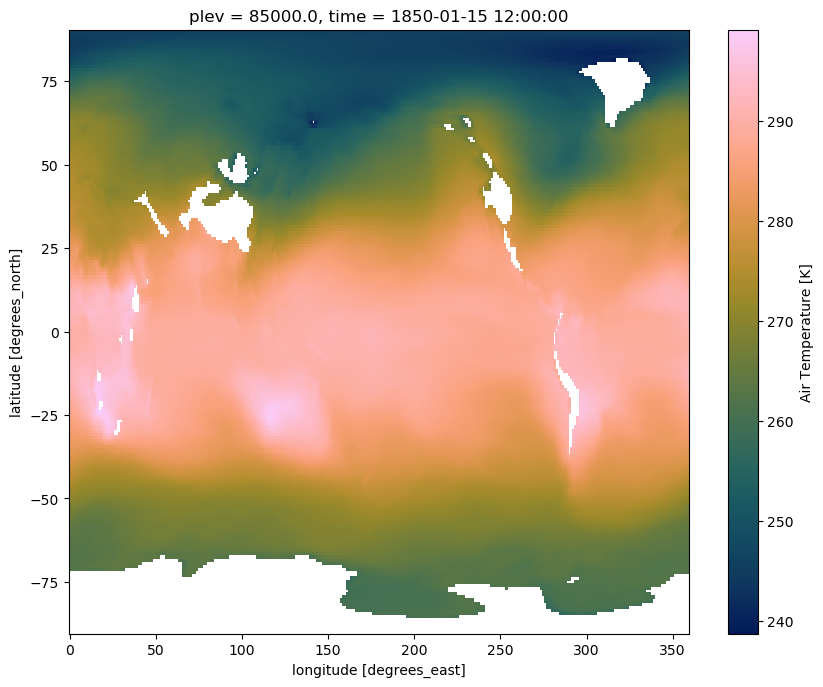
Contrary to tas, which depends only on two spatial dimensions (namely latitude and longitude) plus time, ta has an additional vertical dimension (plev).
What did we plot?
- What is the difference between tas and ta?
- Which time did you plot?
- Which level did you plot?
- How to display the lowest model level?
Now, add another cell below the plot and try to display the zonal wind (ua) instead of the near-surface air temperature (tas). Since ta and ua have an additional dimension (along the vertical), we also have to specify a vertical level (between 0 and 18) to make our plot.
On jupyter:# Open data file and read data
path = '~/shared-tacco-ns1004k-cmip-betzy/NCAR/CESM2-WACCM/historical/r1i1p1f1/Amon/ua/gn/v20190227/'
filename = path + 'ua_Amon_CESM2-WACCM_historical_r1i1p1f1_gn_185001-201412.nc'
print(filename)
ds = xr.open_dataset(filename)
# Plot the first time step at higgest pressure level
ds.ua.isel(plev=-1,time=0).plot(cmap=load_cmap('broc'))

Change map projection
We can use the Python package Cartopy to produce maps and do other geospatial data analyses. We will also use pyplot, a collection of functions that make plotting simpler.
import cartopy.crs as ccrs
import matplotlib.pyplot as plt
fig = plt.figure()
ax = plt.axes(projection=ccrs.Miller())
ds.ua.isel(plev=-1,time=0).plot(ax=ax,
transform=ccrs.PlateCarree(),
cmap=load_cmap('broc')
)
ax.coastlines()
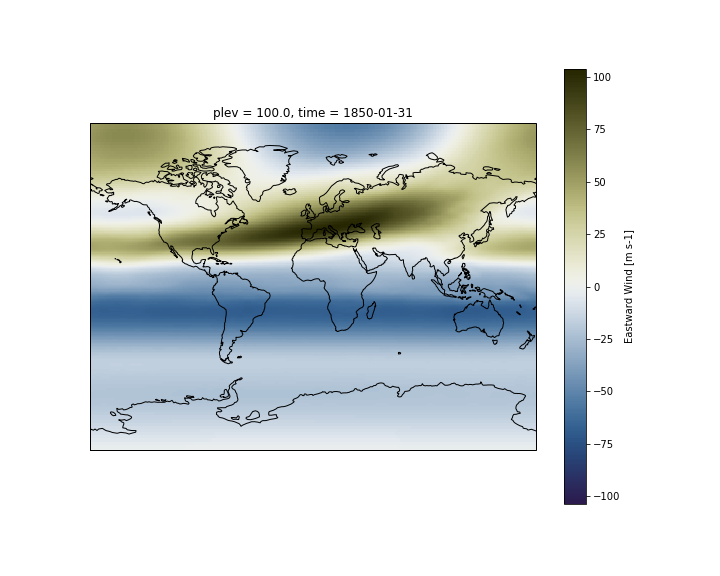
Adding lat/lon labels when using projections
As you can see on the figure above, axes labels disappear when you change the map projection. You can add gridlines:
ax.gridlines()
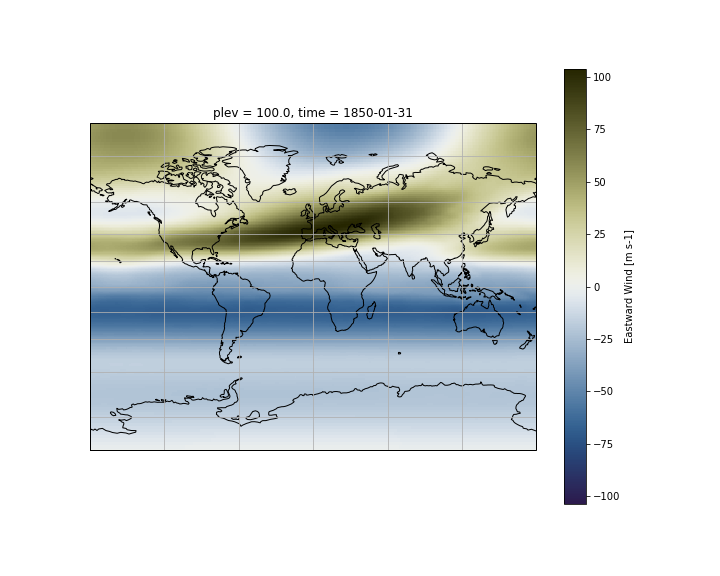
On recent version of cartopy (>= 0.18.0b1), support for lat/lon labelling has been added for all projections.
On older versions of cartopy, PlateCarree and Mercator projections support lat/lon labelling:
fig = plt.figure(figsize=(15,10))
ax = plt.axes(projection=ccrs.Mercator())
ds.ua.isel(plev=-1,time=0).plot(ax=ax,
transform=ccrs.PlateCarree(),
cmap=load_cmap('broc')
)
ax.coastlines()
# Add gridlines with labels
gl = ax.gridlines(color='lightgrey', linestyle='-', draw_labels=True)
# Do not draw labels on the top and right of the map.
gl.xlabels_top = False
gl.ylabels_right = False
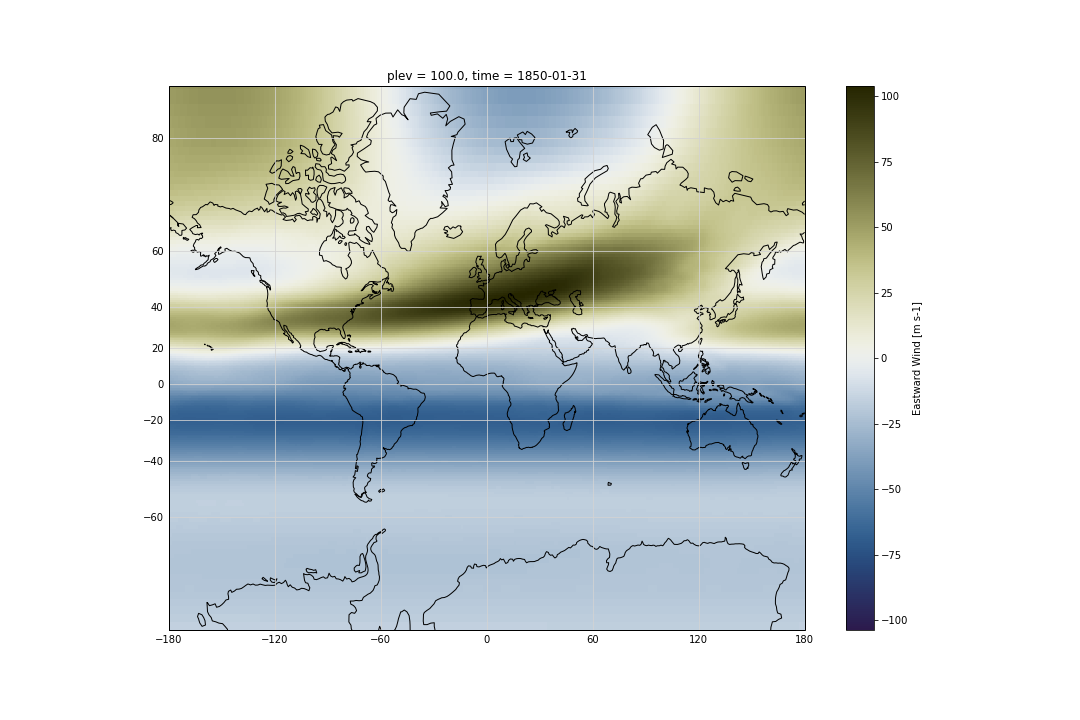
The list of available cartopy projections is available here.
Plotting your model outputs
- Use data from CMIP6 model data to generate maps for various variables such as ta, ua and any other variables that may be of interest for your analysis. Tips: To read your model outputs, use:
path = '#YOUR-DATA-PATH' filename = path + '#YOUR-DATA-FILE-NAME'
Georeferenced Latitude-Vertical plot
2D plot for one longitude point
We use xarray’s sel to select the data along longitude 0 at time 1850-01-31.
ds.ua.sel(lon=0,time="1850-01-31").plot(cmap=load_cmap('broc'))
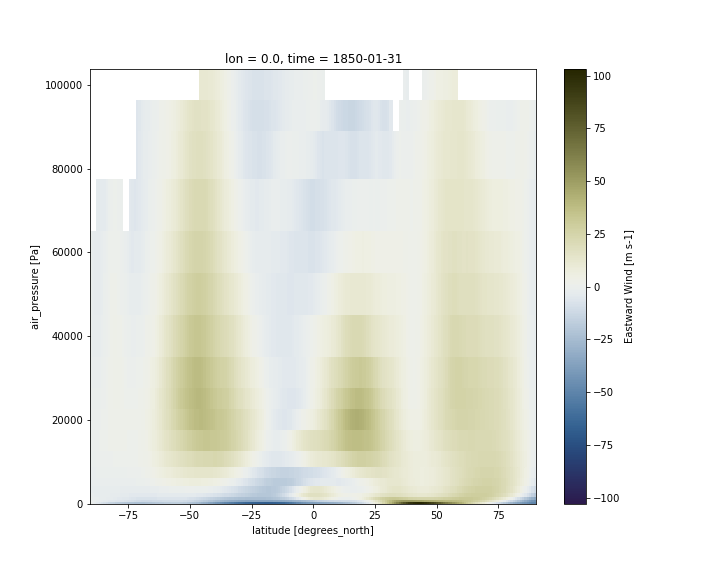
2D plot over averaged longitudes
Now instead of selecting one longitude, we average over all the longitudes, using the mean function:
ds.ua.sel(time="1850-01-31").mean(dim='lon').plot(cmap=load_cmap('broc'))
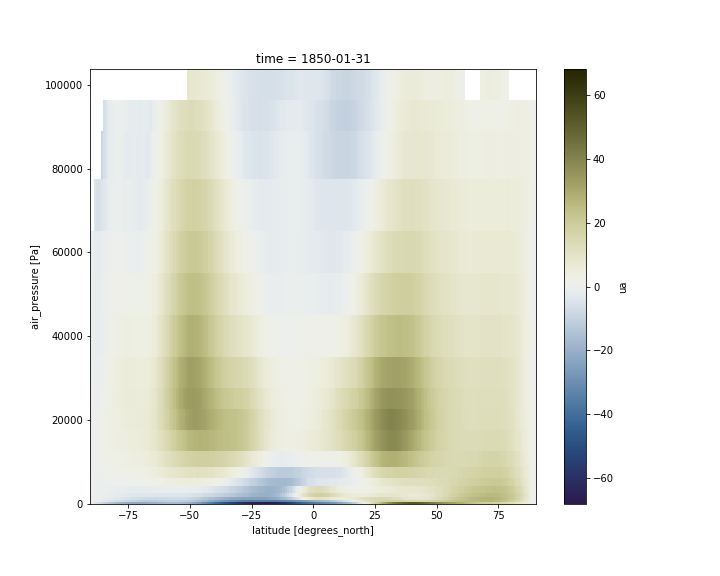
Adjust vertical axis
Having pressure values as the vertical coordinate, it is clear that we need to revert the vertical axis to get the lower values at the top and the highest values at the bottom:
ds.ua.sel(time="1850-01-31").mean(dim='lon').plot(cmap=load_cmap('broc'))
plt.ylim(plt.ylim()[::-1])
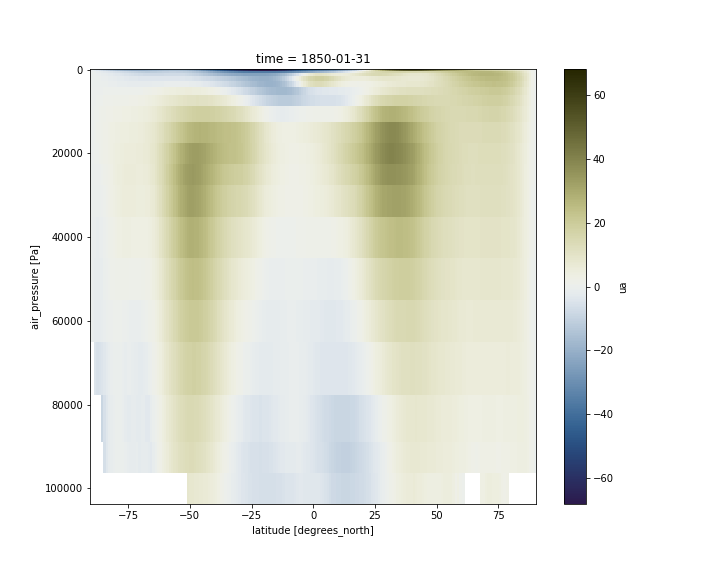
For pressure levels, we usually use hPa instead of Pa.
#Change pressure level from Pa to hPa
hpa=ds.ua.plev/100
ds['plev']=hpa
ds.ua.plev.attrs['units'] = 'hPa'
ds.ua.plev.attrs['standard_name'] = 'air_pressure'
ds.ua.plev
#plot
ds.ua.sel(time="1850-01-31").mean(dim='lon').plot(cmap=load_cmap('broc'))
plt.ylim(plt.ylim()[::-1])
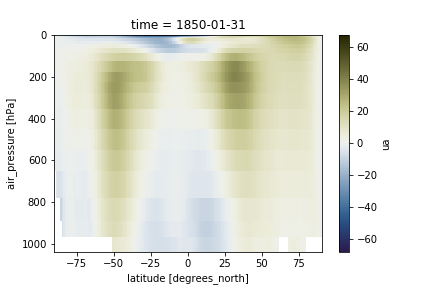
We can also adjust the top of the figure. When the vertical axis is pressure levels, we can use a log scale to plot it so as to make it more intuitive to look at.
ds.ua.sel(time="1850-01-31").mean(dim='lon').plot(cmap=load_cmap('broc'))
plt.ylim(plt.ylim()[::-1])
plt.ylim(top=0.001)
plt.yscale('log')
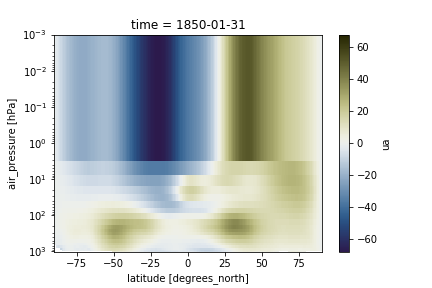
Georeferenced Latitude-Vertical plot with CMIP6 model data
- Use data from the model you choose to generate georeferenced Latitude-Vertical plot for U and T.
Tips: To read your model outputs, use:
path = '#YOUR-MODEL-DATA-PATH' filename = path + '#YOUR-MODEL-DATA-FILE'
Key Points
jupyterlab
xarray
pandas
matplotlib